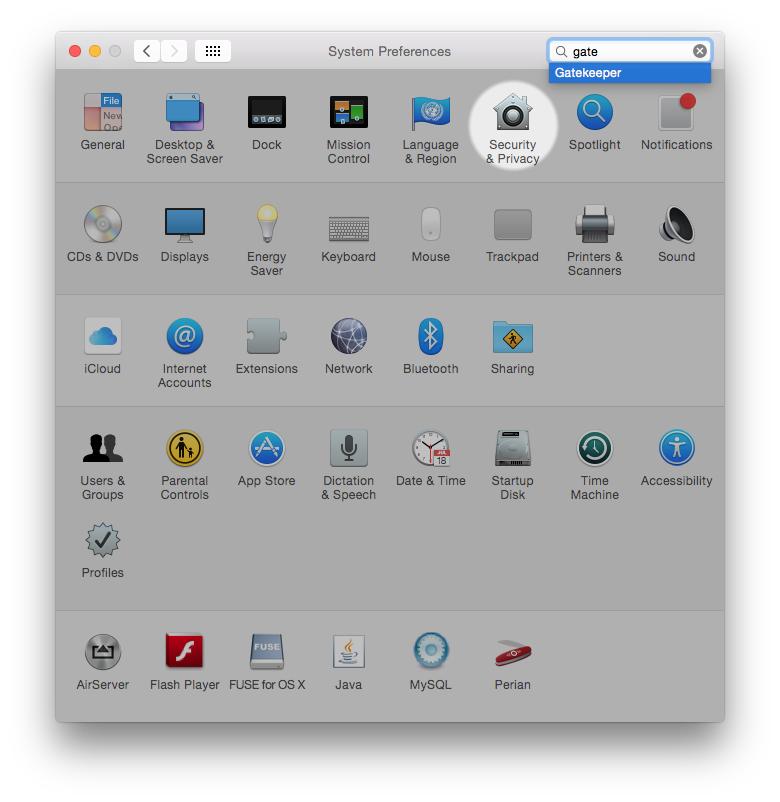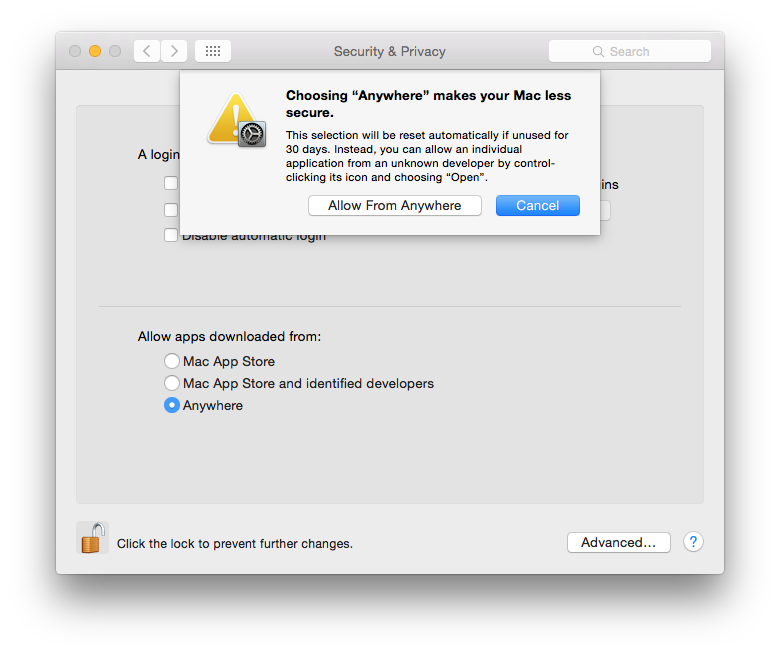For quick answers to general usability questions, we recommend your visit our friendly Trainz forums,
To submit a Support Ticket, click on the Troubleshooter Button, then follow the steps through to the appropriate Category. Login using your Simulator Central or MyTrainz Username and Password.
To ensure we can provide quality, timely responses to as many customers as possible, we have made some changes to the helpdesk support service.
- We will only support tickets submitted in English. Please use an online translation tool to translate your messages.
- We will assist users with problems related to orders, downloading, installation or access only.
- Any questions about general product usage will be referred to our community forums, Trainz wiki and Knowledgebase articles.
Thanks for your understanding.
|
TANE Mac App will not install due to unknown publisher
Posted by N3V Games (Zec) on 02 July 2015 10:35 AM
|
|
|
For the download, please ensure that you do not have Gatekeeper set to block the install. Please use the following steps to do this: 1. Open “System Preferences” (via the dock, or via the Apple menu)
You can possibly reset these settings after you first run Trainz, however we have not tested this. ALTERNATE SOLUTION: 1. Control click on the Trainz A New Era.app
For newer operating systems, such as High Sierra, you may need to follow these steps: In the Finder, locate the app you want to open. (Don’t use Launchpad to do this. Launchpad doesn’t allow you to access the shortcut menu. ) The app is saved as an exception to your security settings, and you can open it in the future by double-clicking it just as you can any registered app. If you are still unable to load the app, then please try the following: Select the icon and control-click to get the quick menu, then clicked ’Show Package Contents’ Now in the resultant display box make a copy of that icon, rename it and past it in your Applications Folder. Now try running the app. TAGS: Gatekeeper, warning, unidentified | |
|
|