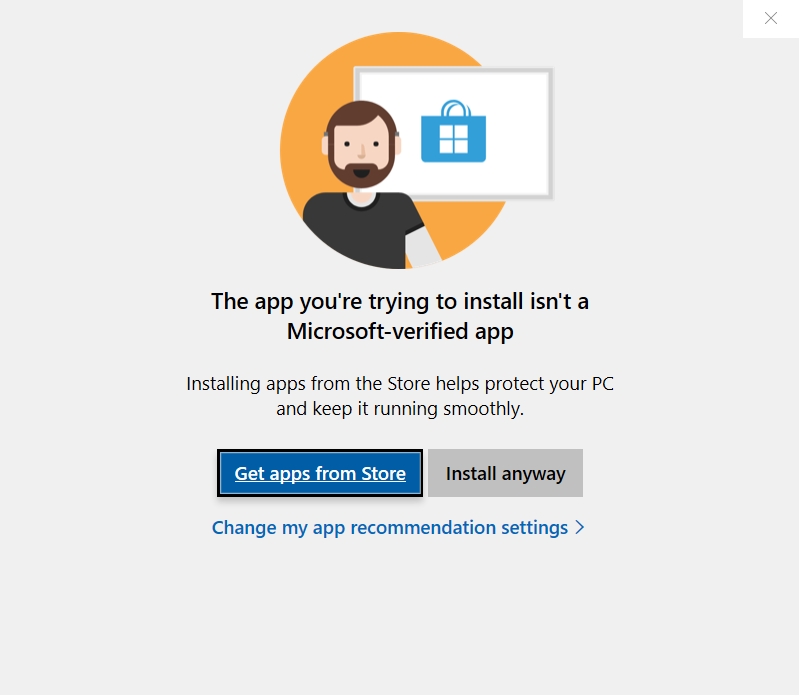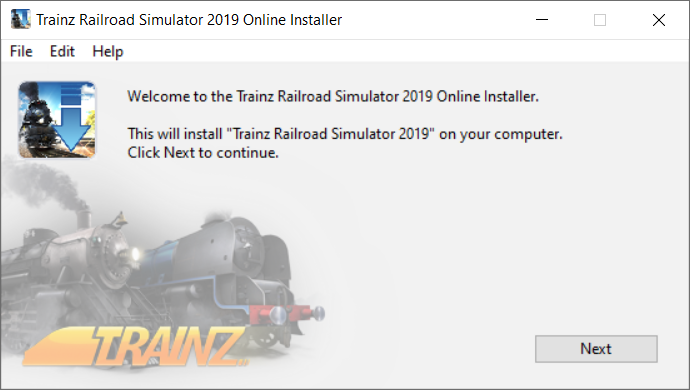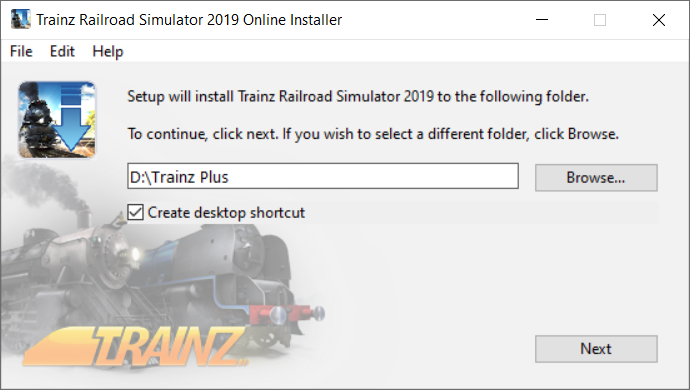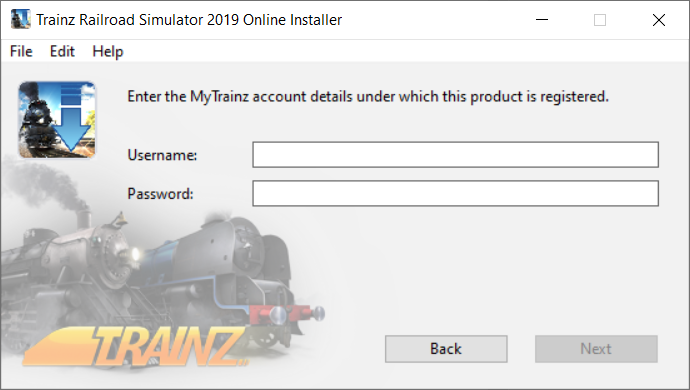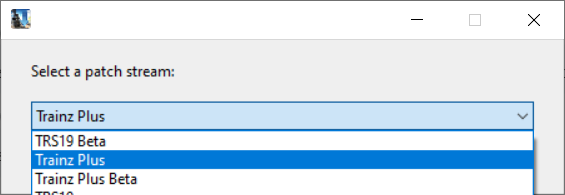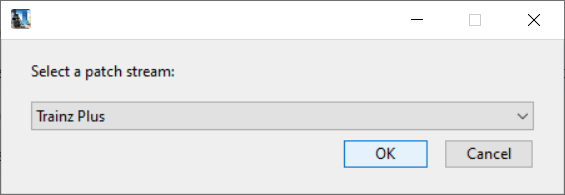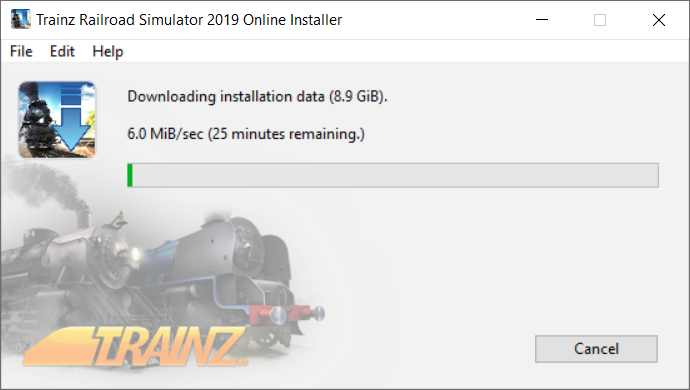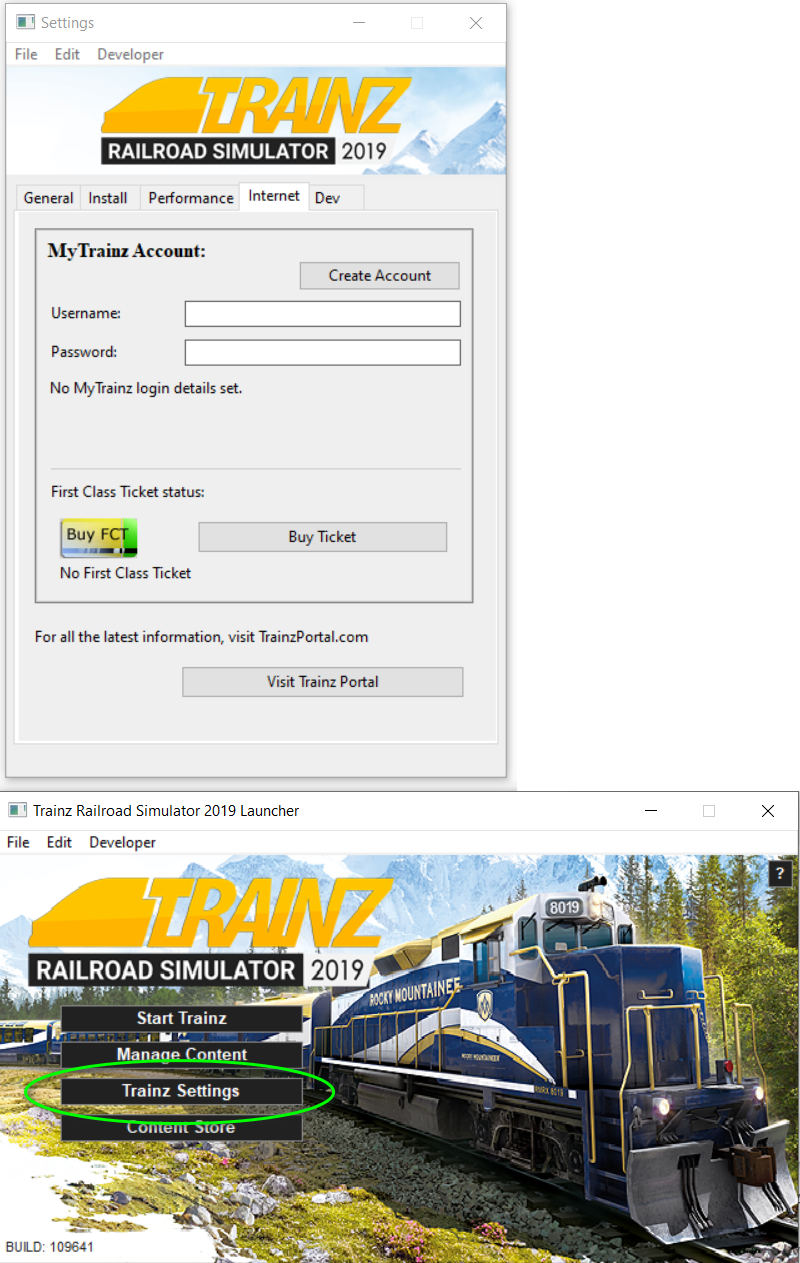For quick answers to general usability questions, we recommend your visit our friendly Trainz forums,
To submit a Support Ticket, click on the Troubleshooter Button, then follow the steps through to the appropriate Category. Login using your Simulator Central or MyTrainz Username and Password.
To ensure we can provide quality, timely responses to as many customers as possible, we have made some changes to the helpdesk support service.
- We will only support tickets submitted in English. Please use an online translation tool to translate your messages.
- We will assist users with problems related to orders, downloading, installation or access only.
- Any questions about general product usage will be referred to our community forums, Trainz wiki and Knowledgebase articles.
Thanks for your understanding.
|
Installing Trainz Plus
Posted by N3V Games (Paul) on 10 December 2020 11:59 AM
|
|
|
This guide will help you install Trainz Plus using the Online Installer which can be downloaded from your MyTrainz account page. Step 1:
If the Microsoft security message appears, choose Install anyway
Step 2:
Step 3:
Step 4:
Step 5:
Step 6: The download and installation process will commence.
Step 7:
| |
|
|