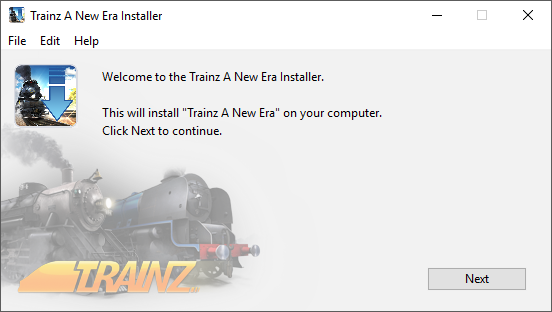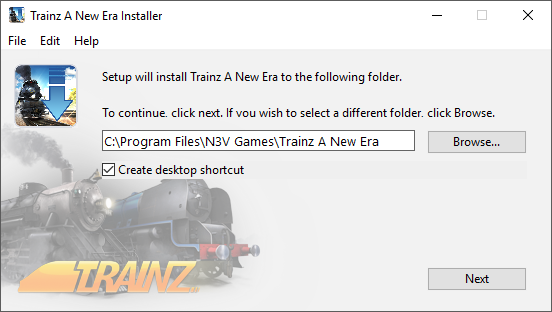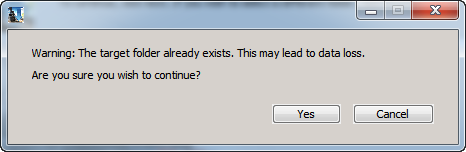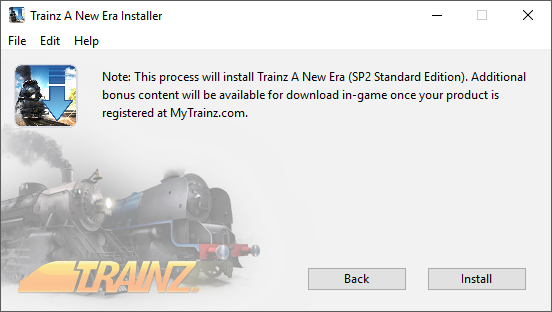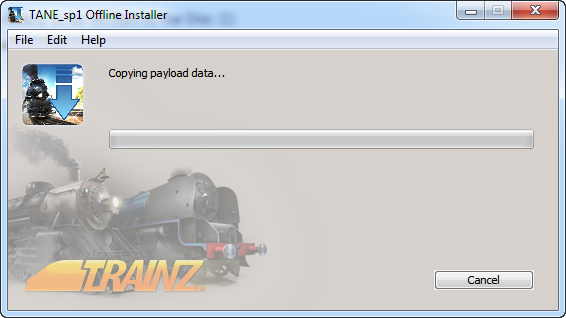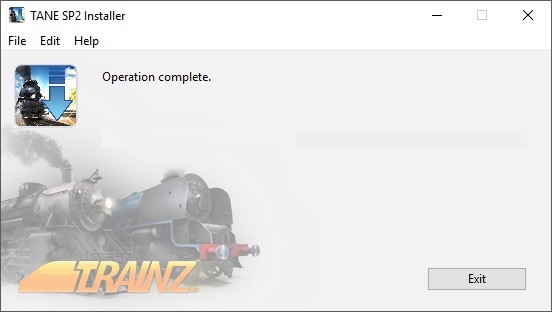For quick answers to general usability questions, we recommend your visit our friendly Trainz forums,
To submit a Support Ticket, click on the Troubleshooter Button, then follow the steps through to the appropriate Category. Login using your Simulator Central or MyTrainz Username and Password.
To ensure we can provide quality, timely responses to as many customers as possible, we have made some changes to the helpdesk support service.
- We will only support tickets submitted in English. Please use an online translation tool to translate your messages.
- We will assist users with problems related to orders, downloading, installation or access only.
- Any questions about general product usage will be referred to our community forums, Trainz wiki and Knowledgebase articles.
Thanks for your understanding.
|
Installing TANE Platinum Edition
Posted by N3V Games (Paul) on 05 October 2017 10:56 AM
|
|
|
This article provides a step by step guide to installing TANE SP2 "Platinum Edition" using the DVD installer. NOTE: This process installs TANE Standard Edition version and then your DLC is downloaded in-game after registering your Product Key via MyTrainz. INSTALLATION GUIDE:Step 1.Insert the DVD Disc into your DVD drive Step 2.Double-click TANE Installer.exe to begin the installation process. The following screen will appear:
Step 3.Click Next and the following screen will appear:
Step 4.Read the Agreement and if you agree to the terms, click Agree and the following screen will appear:
Step 5.The default location is as shown above. If you're happy with the default location for your installation, click Next. Otherwise change the name to a folder name that doesn't exist. NOTE: If this folder already exists, your install will show the following warning.
We recommend that you click Cancel and then change the name (e.g. to Trainz A New Era Platinum) then click Next. Step 6.When you see the screen below, click Install to begin copying the installation files to your harddrive.
Step 7.This step checks the data file on the Disc.
Step 8.The Installer will then continue copying the data to your harddrive, then show "Installing" and finally "Install Complete". Step 9.When complete, the following window will appear.
Step 10.You're now ready to follow the Registration guide to register Trainz and unlock your bonus DLC content. TROUBLESHOOTING:1. "Path not viable: Filepath already exists" This error indicates you are trying to install TANE SP1 into a folder that already contains an installation. Please create a new folder for this installation of TANE. 2. "Patch Failed: failed to copy source data to: " Ensure that you inserted Disc 2 and selected the correct file (patch-2.bin) then clicked Next to continue copying data off the install disks. 3. "Unable to create installation data temp folder" (result -10) This error is due to a windows permissions issue. The solution is to manually create a new Folder as follows:
Tags: Installer, DVD, Box, disk, disc, SP2, Koch
| |
|
|