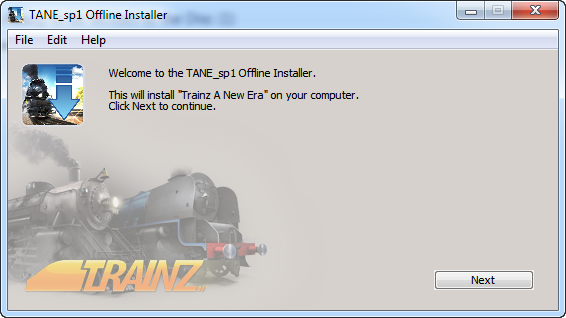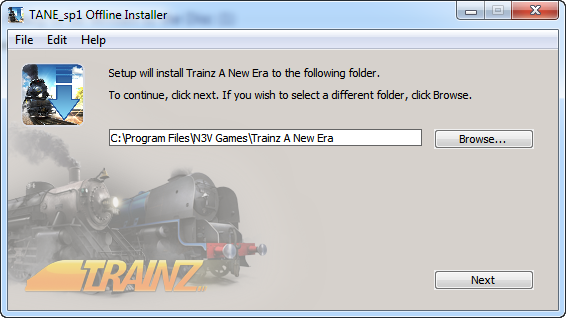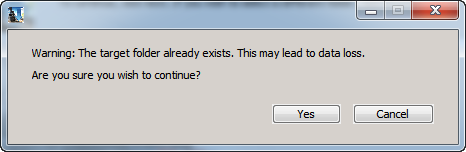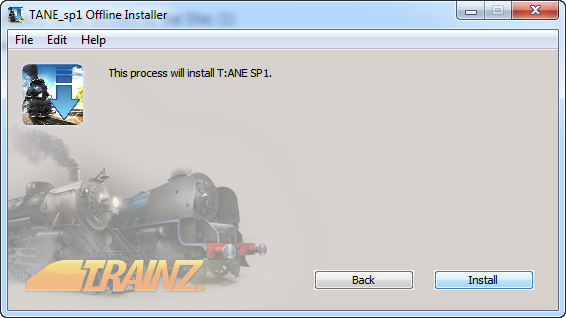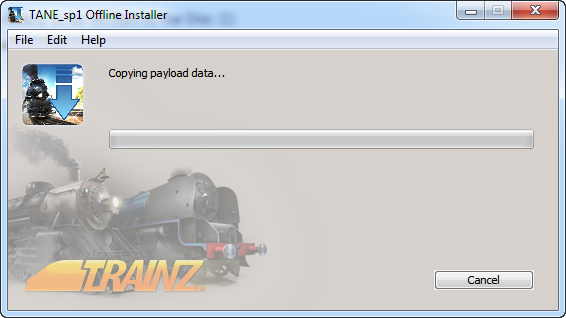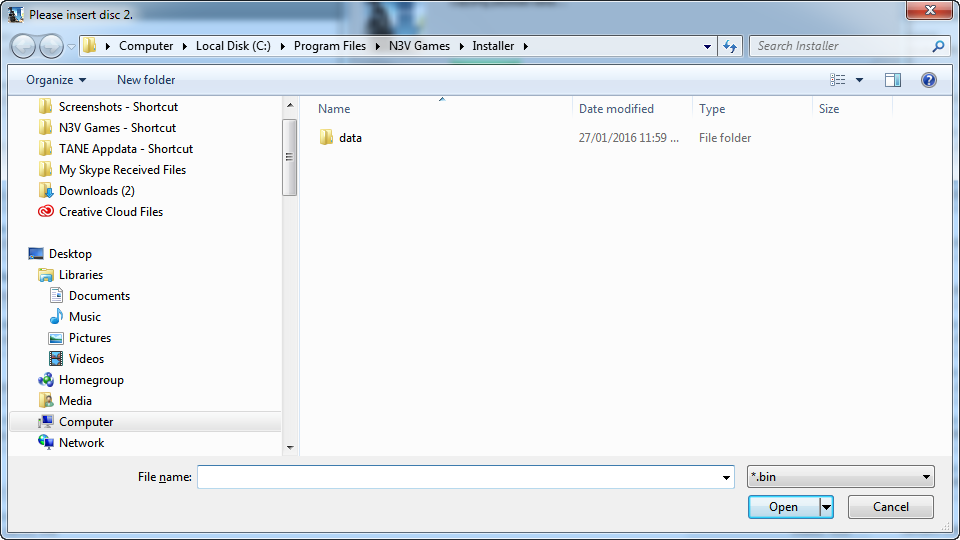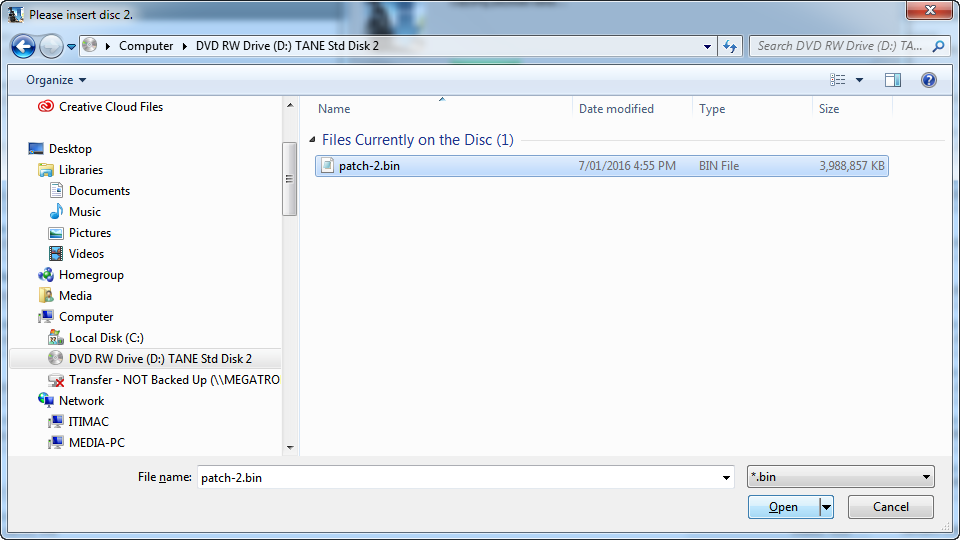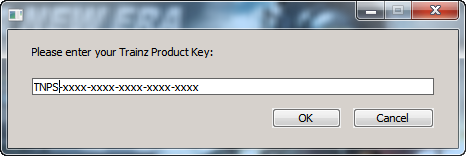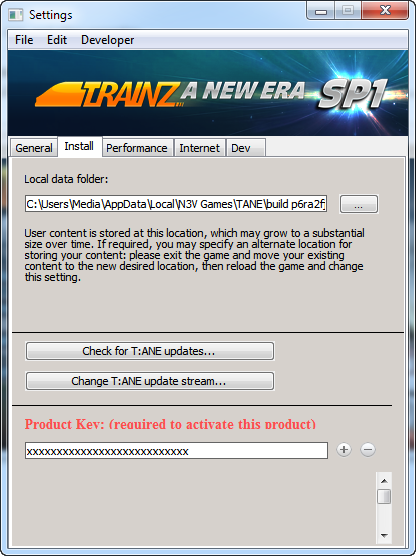For quick answers to general usability questions, we recommend your visit our friendly Trainz forums,
To submit a Support Ticket, click on the Troubleshooter Button, then follow the steps through to the appropriate Category. Login using your Simulator Central or MyTrainz Username and Password.
To ensure we can provide quality, timely responses to as many customers as possible, we have made some changes to the helpdesk support service.
- We will only support tickets submitted in English. Please use an online translation tool to translate your messages.
- We will assist users with problems related to orders, downloading, installation or access only.
- Any questions about general product usage will be referred to our community forums, Trainz wiki and Knowledgebase articles.
Thanks for your understanding.
|
Installing TANE SP1 - DVD Edition (PC)
Posted by N3V Games (Paul) on 27 January 2016 01:16 PM
|
|
|
This article provides a step by step guide to installing TANE SP1 using the new DVD installer (for box edition disks received in 2016). NOTE: For users who have purchased the TANE SP1 "Installer" Edition (Standard or Deluxe), the disks you have received will create a NEW INSTALLATION. INSTALLATION GUIDE:Step 1.Insert Disc 1 into your DVD drive Step 2.Double-click Installer.exe to begin the installation process. The following screen will appear:
Step 3.Click Next and the following screen will appear:
Step 4.Read the Agreement and if you agree to the terms, click Agree and the following screen will appear:
Step 5.The default location is as shown above. If this is a new install, click Next. If this folder already exists, your install will show the following warning.
We recommend that you click Cancel and then change the name (e.g. to Trainz A New Era SP1) then click Next. Step 6.When you see the screen below, click Install to begin copying the installation files to your harddrive.
Step 7.This step copies the data from Disc 1 to your harddrive. This requires at least 20GB of space.
Step 8.When prompted to insert Disc 2, Windows Explorer may select a path such as the image below.
Step 9.The Installer will then continue copying the data to your harddrive, then show "Installing" and finally "Install Complete". Step 10.When complete, the TANE SP1 Launcher will automatically start. Click Start Trainz to bring up the Trainz Product Key entry window.
For new users, enter the Product Key that came with your installation discs. For existing users who have order the SP1 Installer disks, use your existing Product Key (this can be found in MyTrainz > Serial Numbers if you have registered it). If you do not have a Product Key or have ordered the wrong disk for your key, please contact anewera@n3vgames.com with details of your original purchase. Step 11.If you do not have a Key and need to enter it at a later date, the Install Tab allows entry of your correct Key.
TIPS:
TROUBLESHOOTING:1. "Path not viable: Filepath already exists" This error indicates you are trying to install TANE SP1 into a folder that already contains an installation. Please create a new folder for this installation of TANE. 2. "Patch Failed: failed to copy source data to: " Ensure that you inserted Disc 2 and selected the correct file (patch-2.bin) then clicked Next to continue copying data off the install disks. 3. "Unable to create installation data temp folder" (result -10) This error is due to a windows permissions issue. The solution is to manually create a new Folder as follows:
4. Invalid Product Key error. Ensure that you have the correct key for your installation version. The first 3 letters indicate which version is required. TNPS = build 80341 TNPD = build 80345
Tags: Installer, DVD, Box, disk, disc, 80341, 80345
| |
|
|