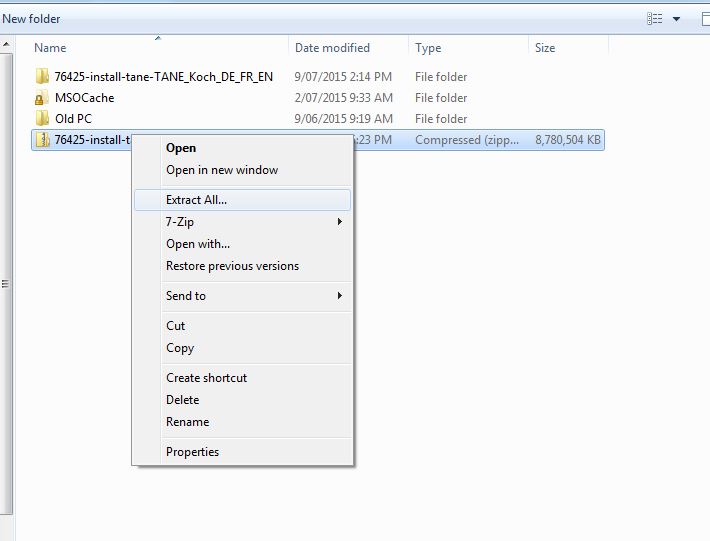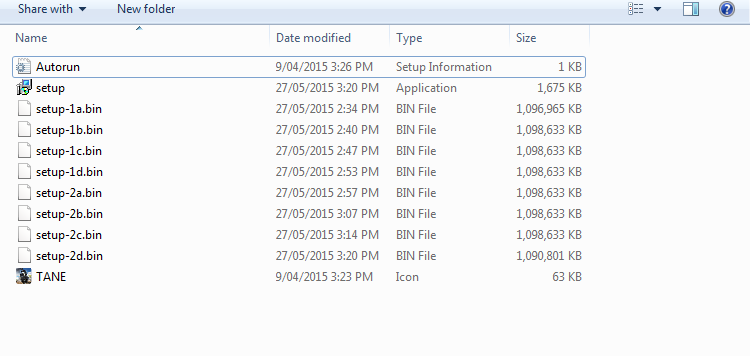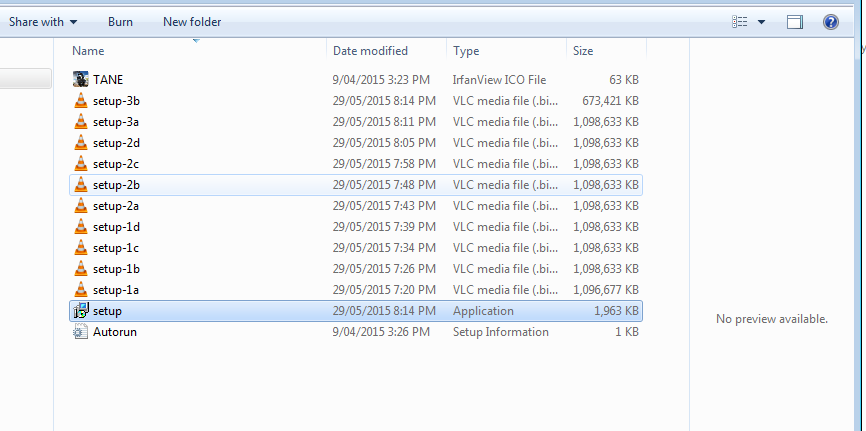For quick answers to general usability questions, we recommend your visit our friendly Trainz forums,
To submit a Support Ticket, click on the Troubleshooter Button, then follow the steps through to the appropriate Category. Login using your Simulator Central or MyTrainz Username and Password.
To ensure we can provide quality, timely responses to as many customers as possible, we have made some changes to the helpdesk support service.
- We will only support tickets submitted in English. Please use an online translation tool to translate your messages.
- We will assist users with problems related to orders, downloading, installation or access only.
- Any questions about general product usage will be referred to our community forums, Trainz wiki and Knowledgebase articles.
Thanks for your understanding.
|
Installing Trainz A New Era - Digital Edition - Windows
Posted by N3V Games (Paul) on 09 July 2015 02:47 PM
|
|
|
For TANE Builds created AFTER Jan 4 2016: (see below for older versions) For mac, see Installing Trainz A New Era - Digital Edition - Mac TANE "SP1" and later versions use new patching and installer technology to simplify the installation process. There are two options to choose from: OFFLINE INSTALLER:
ONLINE INSTALLER:
NOTE: For DVD Installations, please see "Offline Installer" above for instructions. If you have trouble downloading and would like instead to order a DVD version by Air Mail for the cost of postage and handling, please click this link. For TANE Builds created prior to Jan 4 2016:This article assumes you have downloaded the digital version of TANE. For help downloading, please click here. The download for TANE is a single .zip file. This must be extracted prior to running the installer. Once the file has been downloaded, right-click on the file and choose either "Extract All" or "Extract to <filename>". A window will appear showing the unzipping progress. Once the unzipping process is complete, you should have all the files unzipped into a single folder.
For Trainz A New Era Standard, it will look like this:
For Trainz A New Era Deluxe it will look like this:
Once you have unzipped or "Extracted" the files into a folder as above, select the "setup" file and double click to begin the install process. We suggest you choose the default settings unless you have a specific reason to change anything. If your Windows zip file utility does not unzip the file, try installing Winzip or 7Zip and the following the steps above. If you cannot click the "Next" button to accept the Agreement, please follow this guide. The installer shows as "Not Responding" for 5 to 15 minutes during the "Preparing to Install" phase. Don't worry, it will respond if left alone as it is process A LOT of content. Leave your computer running to allow this process to complete. Full installation will take 30-60 minutes on most machines. Longer on slower machines.
Install, Start, Run, Download | |
|
|