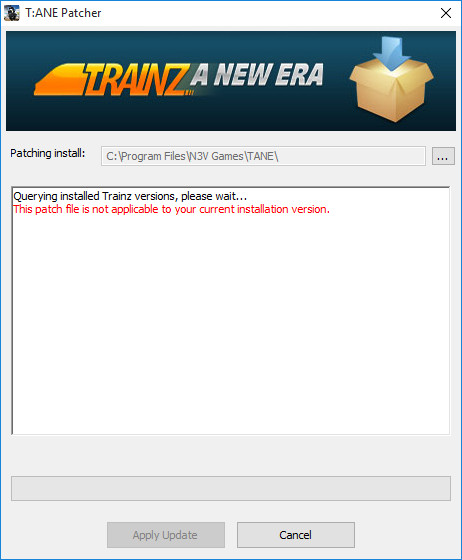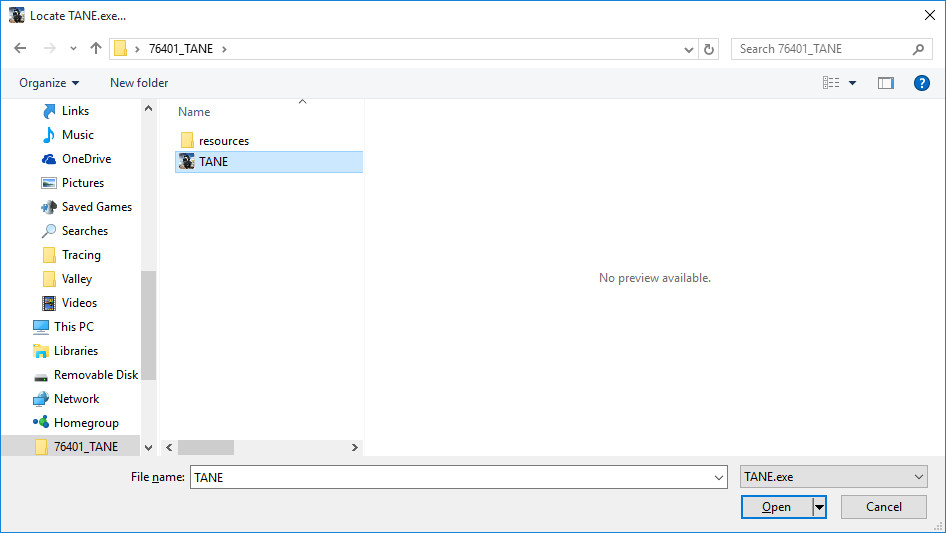For quick answers to general usability questions, we recommend your visit our friendly Trainz forums,
To submit a Support Ticket, click on the Troubleshooter Button, then follow the steps through to the appropriate Category. Login using your Simulator Central or MyTrainz Username and Password.
To ensure we can provide quality, timely responses to as many customers as possible, we have made some changes to the helpdesk support service.
- We will only support tickets submitted in English. Please use an online translation tool to translate your messages.
- We will assist users with problems related to orders, downloading, installation or access only.
- Any questions about general product usage will be referred to our community forums, Trainz wiki and Knowledgebase articles.
Thanks for your understanding.
|
How to manually install an upgrade patch - TANE (pre-SP1)
Posted by N3V Games (Paul) on 28 September 2015 05:04 PM
|
|
|
NOTE: TANE SP1 introduces a new patcher. Please follow this guide for TANE SP1. If your build number is not listed there, then you are required to use the auto-patch option (or there is not patch yet for your version). Here is a link on how to auto-patch. Step 1: Locate the correct patch by identifying your build number on the TANE Launcher Step 2: Download the manual patch for your build Step 3: Once downloaded, double click to run the patcher executable Step 4: The patcher window appears and will check the default location for your installation of Trainz
If your installation is not in this location or is the incorrect version, an error will appear. Step 5: If required, click the ... box to browse to the correct location and select the TANE.exe then click Open.
Step 6: The standard patching process now continues with the files being unpacked, then patched. This process can take quite a long time, so generally it is best to "set and forget" then come back 30-60 minutes later. Troubleshooting:
MD5 Checksum information: 76401_to_78667.exe 76425_to_78667.exe 76459_to_78667.exe 76536_to_78660.exe
| |
|
|